Request a Demo
Send us a request for an online demonstration at the time that's convenient for you. We will give you an overview and answer any questions you may have about the system.
By clicking the button, you agree that you have read our Privacy Policy
March updates
Briefly
— Processing group chats in WhatsApp;
— Mobile Knowledge base menu;
— Own Knowledge base domain: automating the issuance of SSL certificates.
Processing group chats in WhatsApp
Previously, group chats from WhatsApp did not appear in Usedesk. You had to prreports on custom fieldsnger, which was not very convenient.
We have fixed the situation: now you can reply in group chats directly from Usedesk. This means that you can track statistics on them, you can apply SLA, macroses, in general, the entire functionality of the system.
We have fixed the situation: now you can reply in group chats directly from Usedesk. This means that you can track statistics on them, you can apply SLA, macroses, in general, the entire functionality of the system.
We think that edtech companies, which have so many chats with students and teachers, will be especially pleased with this :)
Read more about the processing of group chats at the link.
Read more about the processing of group chats at the link.
Mobile Knowledge base menu
When using a site with a large structure, it is very comfortable to use the "menu" button on the phone, which displays the contents of all directories. We have added such a feature for the Knowledge base — it is called the "mobile menu".
If the mobile menu is enabled, users will see these icons when viewing the Knowledge base from their phone.
If the mobile menu is enabled, users will see these icons when viewing the Knowledge base from their phone.
The user can navigate through the directories, immediately seeing all the categories and articles inside. So the structure of the Knowledge base is clearer, and the chance to find the right article is higher.
Important! The "Mobile Menu" function may conflict with your styles. We do not recommend including it if you have written your own Knowledge base styles in the "Header scripts" field.
Own Knowledge base domain: automating the issuance of SSL certificates
When creating a Knowledge base, you can use your own domain so that it is not located at the name address.usedocs.com, and by the name link.yourcompany.com
Previously, you had to email us to issue an SSL certificate, so you had to wait a while before you started using your own domain.
Now the issuance of SSL certificates is automated, and you no longer need to wait for a response from support!
After sending the CNAME record to our server, enter your domain in the appropriate field and click the "Get a certificate" button.
Previously, you had to email us to issue an SSL certificate, so you had to wait a while before you started using your own domain.
Now the issuance of SSL certificates is automated, and you no longer need to wait for a response from support!
After sending the CNAME record to our server, enter your domain in the appropriate field and click the "Get a certificate" button.

The automatic certificate issue will start. In just a few minutes, the Knowledge base will be available via a new link with your domain!
Read more about creating and configuring the Knowledge base at the link.
Read more about creating and configuring the Knowledge base at the link.

