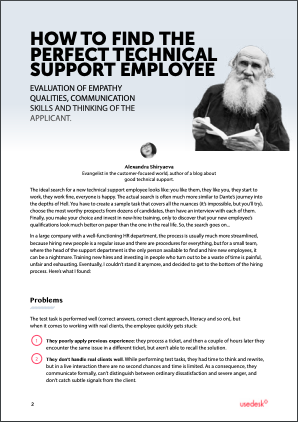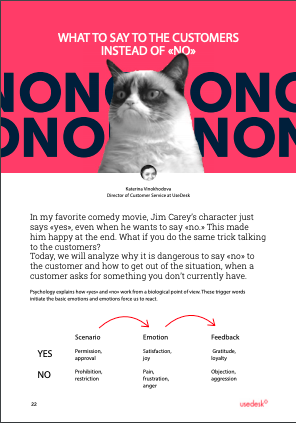Request a Demo
Send us a request for an online demonstration at the time that's convenient for you. We will give you an overview and answer any questions you may have about the system.
By clicking the button, you agree that you have read our Privacy Policy
JANUARY UPDATES
New features for Usedesk users
Yulia Shovgenya
Project manager
The new registration page, buttons in WhatsApp Business, Twitter channel's update and more. We will tell you what you can use right now.
Registration
We have updated the registration page. The design has become brighter and more modern, and the registration process has been made more accessible.
WhatsApp Business
Thanks to the Pact update, WhatsApp Business message templates can now use buttons, up to a maximum of three, in one template. One button can contain no more than 20 characters. Read more about how to match a template with buttons in the article.
Twitter channel
Usedesk now differentiates between Twitter tickets types — mentions and private messages. A ticket is automatically tagged «Twitter:Mention» or «Twitter:Direct»:
In the channel settings, you can see the «Direct message» and «Mention» checkboxes — if you only want to process a certain type of ticket from Twitter, you can disable the unnecessary one:
Automatic separation of messages by type makes query processing more convenient and statistics on them more accurate since filtering becomes narrower.
We added the «No messages (h)» setting. It is responsible for the following: if there are no new messages in the channel for the specified number of hours, Usedesk will notify the administrators.
General report
Added the ability to cancel report generation:
The «Cancel» button will be helpful if you request a heavy report for an extended period, and then you urgently need a shorter report. It is impossible to change the upload queue, but you can now remove something from it so don't have to wait for a heavy report to generate.
API. Send outgoing messages to a Viber channel
The API ticket creation method can create chats in the Viber channel, including sending a message to the client. To do this, use the required parameters described in the documentation, and optional:
- channel_id — id of the Viber channel connected to Usedesk;
- from is a parameter that specifies the author of the comment. Send outgoing messages from your agents, determining the value «user» in the parameter;
- user_id — id of the agent from which the message will be sent to the client;
- client_phone — phone number in the format 79998887766. If the phone number already exists, the ticket will be linked to an existing client;
- client_id — id of the client to which the message will be sent. The message can be sent to the number specified in the client_phone parameter (if the phone number is new, it will be linked to the current client card) or to the number that is listed first on the client card in the «Phones» / «Messengers» section.
API. Buttons in a widget
Now the widget supports more button code formats.
Button with link
{{button:View catalog;https://usedesk.ru;blank}}
Sending a message with a button in Usedesk:

Appeared button in a widget:
Clicking on the button will open the link you added to it.
Button without link
{{button:View catalog}}
Sending a message with a button in Usedesk:

The button that appeared in a widget and the reaction to clicking:
Clicking a button without a link will send a message corresponding to the button's name. Such a button is functional: for example, you can send several buttons to the client and set up a specific trigger for each button text. Let's say the status of the ticket changes to «Completed» if the client clicks on the «End Conversation» button.
Text + button
Any button can send text.
This is how it will look in Usedesk:
This is how it will look in Usedesk:

And so — in a widget:
iOS SDK 2.4.0
No internet message
Now, if there is no internet connection, we displays the following message:
iOS SDK
Line break*
Added the ability to wrap text on a new line within a single message:
*This update available for all iOS SDK versions.
Mobile application for iOS. Version 1.9.0
Parsing large HTML messages
In the mobile application for iOS, we read a maximum of 10,000 characters in a message if the ticket is large. We added a special button to view the whole message in HTML. This solution optimizes query loading.
Displaying the version of the mobile application in the agent card
Now you can easily find out what version of the application you have, the information is located in the agent card above the «Exit» button.
Opening the browser for sections that are not in the application
Previously, when clicking on a link to a section that was not in the application, the start screen with a list of tickets was opened. Now such sections open in the browser.
Increased the maximum size for file attachments
The new attachment size limit is 128 MB.
With care, Usedesk!
Share with your colleagues:
Did you like this article?
Error get alias
We know a lot about customer service
Once every two weeks, we will send exciting and valuable materials about customer service - articles, cases, and system updates. Do you mind?